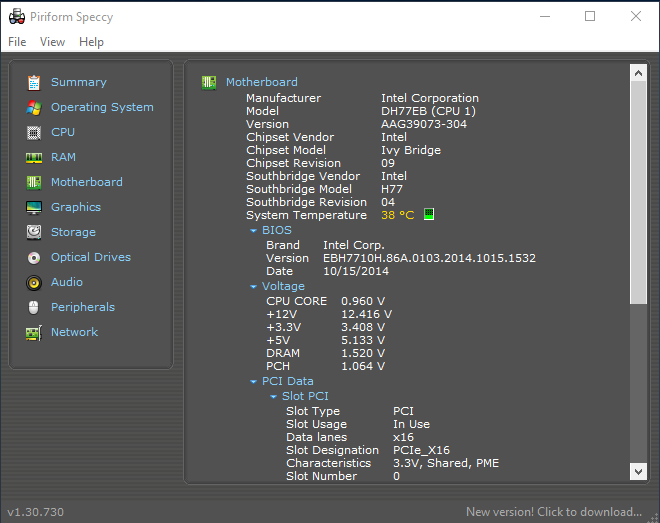My personal favorite, the command-line. Type “cmd” into your Windows search (or use your shortcut!):
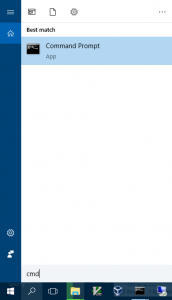
Then issue the wmic command like so:
Microsoft Windows [Version 10.0.14393]
(c) 2016 Microsoft Corporation. All rights reserved.
c:\>wmic baseboard get product,Manufacturer,version,serialnumber,Model,Name
Manufacturer Model Name Product SerialNumber Version
Intel Corporation Base Board DH77EB BQEB219007QS AAG39073-304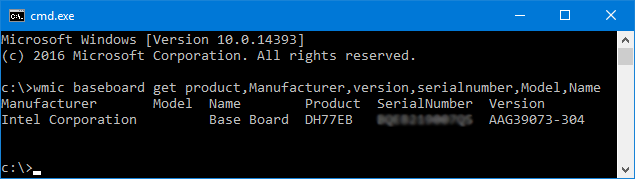
A good option I’ve used in the past… just type “dxdiag” into your Windows search to fire up the DirextX Diagnostic Tool:
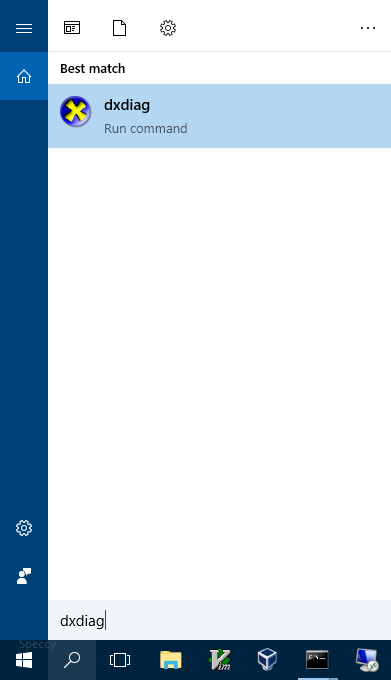
But as you can see, nowadays it doesn’t always show all the desired information. If you know how to make dxdiag show missing manufacturer & model information, post up a comment!
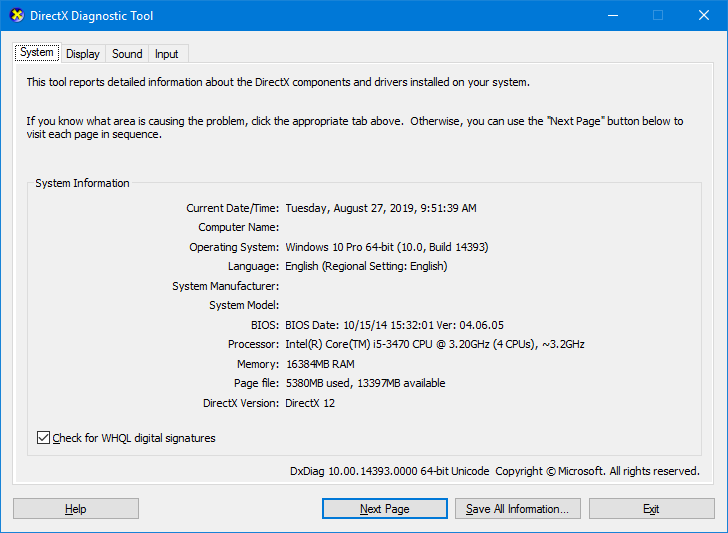
A good third-party tool is Piriform’s Speccy & there is a free version that will tell us what we want to know here: